It is work!!! Thank you so much.
You are here
CutStudio Illustrator CS6 Plugin Stopped Working Fix Invalid Signature Extension Manager
Disclaimer: Accessing the information on this page means you agree to the Sites Terms of Service
Update 2022
Roland updated the CutStudio plugin to fix the problem outlined in this post. Update to the latest (of this writing) version 2.02 for the fixed certificate (see below for explanation if you're curious). I have personally tested this plugin and it does indeed work, mitigating the ugly workaround outlined below. If/When in the future this error crops back up, the instructions below should still work to fix the problem.
Direct link: http://download.rolanddg.jp/en/upgrade/program/CutStudio_AI-PlugIn_Ver20...
Software downloads: http://download.rolanddg.jp/en/cutting.html#cutstudiopinwin
The original problem
Around March 17th of 2021, the CutStudio plugin stopped working for everybody in Illustrator CS6.
I have a client who called me out with the error "Invalid Signature Extension" which I later discovered was because they removed the plugin from the Adobe Extension Manager, however the problem still remained that the CutStudio plugin for Illustrator CS6 stopped working and the client couldn't get the plugin to re-install in Adobe Extension Manager.
I remembered running into a similar situation a few years ago and found that dealt with the timestamp of the plugin. In that situation, the CutStudio plugin was outdated and upgrading to the latest version 2.02 solved the problem. Fast forward to March 17th and the problem started back up with the last CutStudio version available for Illustrator CS6.
For my particular client and I'm sure in your situation too, you've paid for Illustrator CS6, you're using it to cut to one or a handful of plotters and you don't want to spend money every year on the stupid expensive fancy latest-and-greatest Adobe suite because what you have works "just fine". It's totally relatable and nobody can blame you, especially when Roland tends to be on the slow side of getting their plugins up-dated with the latest versions of the Adobe software and you run into problems with it every few years... We all just want something that works. And when it breaks for some other reason, we'll update it then, Am I right?
Alright, let's dig into the simple instructions on getting you back up and running with CutStudio and Illustrator CS6.
The Problem
What I found when digging into the CutStudio plugin package was that it was officially set to expire as of March 16th, 2021. Adobe requires anyone who makes plugin packages to create a certificate which helps protect the package from being tampered with. Certificates require a signing date and this date just-so-happened to be March 16th, 2021 for the CutStudio plugin.
When the signature timestamp expires, in this case 11:59 PM March 16th, 2021, the plugins stop working.
For anyone wishing to dig into the certificate itself, I've extracted it for you.
x509 Signature Certificate
MIICgjCCAeqgAwIBAgIbLTYwZGM2MDIzOjE1MzgyMDNkMmJhOi04MDAwMA0GCSqGSIb3DQEBBQUAMG0xCzAJBgNVBAYTAkpQMR4wHAYDVQQKExVSb2xhbmQgREcgQ29ycG9yYXRpb24xHjAcBgNVBAsTFVJvbGFuZCBERyBDb3Jwb3JhdGlvbjEeMBwGA1UEAxMVUm9sYW5kIERHIENvcnBvcmF0aW9uMB4XDTE2MDMxNjAwNDAwMloXDTIxMDMxNzAwNDAwMlowbTELMAkGA1UEBhMCSlAxHjAcBgNVBAoTFVJvbGFuZCBERyBDb3Jwb3JhdGlvbjEeMBwGA1UECxMVUm9sYW5kIERHIENvcnBvcmF0aW9uMR4wHAYDVQQDExVSb2xhbmQgREcgQ29ycG9yYXRpb24wgZ8wDQYJKoZIhvcNAQEBBQADgY0AMIGJAoGBALZ+cLu1xK17w779WDTKPnRAepJX7zwbLlXRREOI433T2de3HPAb2mH6KjcLIQfR1iVd5TbiFJvegHYD7aTwemiJvjdeHksEWT1EwmL1KdeJVK+CI8duWEAPsVc36XqhZXleOVJ/xs4OT+FHY4ZNmEtw+JpBNMpR7rrYubt7LZffAgMBAAGjFzAVMBMGA1UdJQQMMAoGCCsGAQUFBwMDMA0GCSqGSIb3DQEBBQUAA4IAgQAo7LTbxEZ6WVU/PlUfK2n2pUIr7F9kKIX1HwDLiRYvIBl9OaXh9ExScWZok/LLHlZAik0QRMoKFYDvOIKT7rw6MvrXPayNECplTKwaBp2WgdzTQMUcq6zDZTO8FfzRQwGP7ooGIf0nRRUdyqcEjJ8i0WMOte5RKTzKL+sqexzOuw==
Decoding the certificate at https://www.sslshopper.com/certificate-decoder.html gives:
Common Name: Roland DG Corporation
Organization: Roland DG Corporation
Organization Unit: Roland DG Corporation
Country: JP
Valid From: March 15, 2016
Valid To: March 16, 2021
Issuer: Roland DG Corporation, Roland DG Corporation
Serial Number: 2d36306463363032333a31353338323033643262613a2d38303030
I would love to say that Roland will update the plugin with a new certificate, but don't hold your breath. I will be very surprised if Roland releases a new plugin for Illustrator CS6 to add a new certificate. Don't worry though because I found a pretty solid workaround that seems to not only do the trick, but should help future proof the plugin.
The fix
If the plugin is still installed in the Adobe Extension Manager, then proceed to the Illustrator Workaround
Installing From Scratch
1) Download the latest CutStudio plugin extension for Illustrator CS6 (latest version as of this blog post is 2.02)
- Link to all plugin versions: http://download.rolanddg.jp/en/cutting.html#cutstudiopinwin Choose Download for CS6
- Direct link to CS6 Plugin (copy link and paste in new window if it doesn't open the download window):
http://download.rolanddg.jp/en/upgrade/program/CutStudio_AI-PlugIn_Ver20... - Backup link (Incase the first two don't work): CutStudio_AI-PlugIn_Ver202_CS6.zip
2) Extension Manager
a) Open Adobe Extension Manager
b) Before installing the plugin, disable the signature and administrator checks and click OK
c) Install the plugin and ignore the warnings that pop up. (They are telling you the signature is expired etc.)
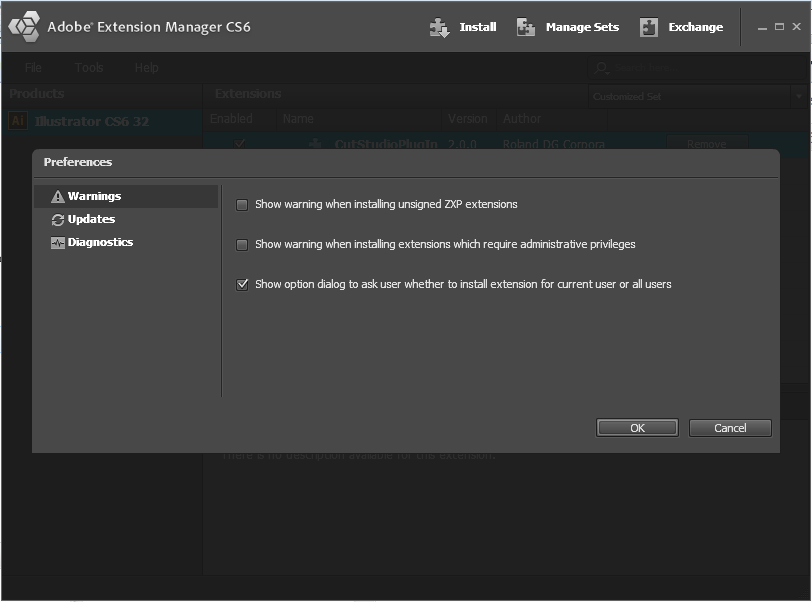
Illustrator Workaround
In order to use the plugin with Illustrator, the workaround is to trick Adobe into always thinking it is running BEFORE March 17, 2021.
1) Download Time Stopper: https://www.raymond.cc/blog/download/did/1781/
2) Extract Time Stopper using raymondcc as the password
3) Install Time Stopper
4) Run Time Stopper and set it up like the image
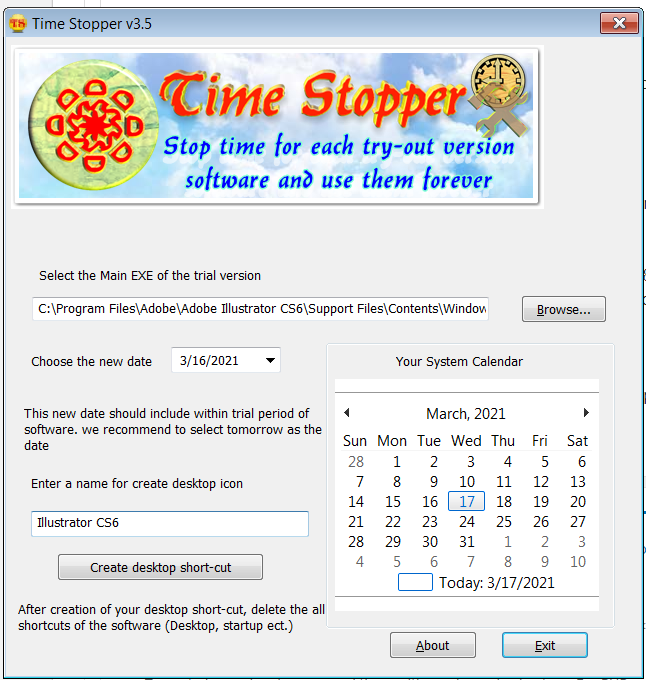
a) Set the path to illustrator.exe as: C:\Program Files\Adobe\Adobe Illustrator CS6\Support Files\Contents\Windows (unless it's different on your computer)
b) Set a date to March 16th 2021 or earlier
c) In the shortcut box, type Illustrator CS6 and click the Create desktop short-cut button
Example:
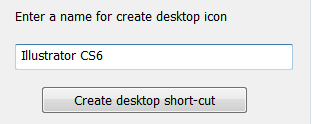
d) Click Exit to close Time Stopper
5) Use the new shortcut on the desktop to launch Adobe Illustrator CS6. This is important because the new shortcut holds all of the information to set the date back. If you still have and try to use the original shortcut icon or you try to use the start menu to launch Illustrator, it won't work. It has to be the one created by TimeStopper.
![]()
All done! The plugin should work just fine now because Illustrator thinks it is running on a date that is before the CutStudio Plugin expires.
This won't affect the timestamp on files when you save them either. (I checked) Save files will continue to use the most current date.
Comments
CS6 not working
Followed your instructions and the plug-in still does not work in the new shortcut created. Ideas?
CutStudio no Found
Did everything to the tee and still getting this error.
CutStudio is not found.If CutStudio is not installed, please install it.
If CutStudio has never run, please run it. Then restart the Adobe Illustrator.
I've done the shortcuts for both 32bit and 64 bit.
Any ideas?
CS6 Cutstudio Plug in fix
You are an absolute legend this saved me!!!!!!!!!!!!!!
A NZ Fan!!
Thank you!!
This totally worked for me and has saved me hours of 'clean up' time. I love my CS 6 program and it DOES do me just fine, I love my old GX24 and will eventually get another but until this workhorse kicks it I'm using it as well. Thanks for taking the time to figure this out, post for us who have no clue about why things stopped working and essentially caring. Stay well! S
Didn't work for me, but...
Hi and thanks for the great explanation of this issue. I downloaded TimeStopper and followed the directions but it still didn't solve our problem. As a workaround, I set the system date back, cut what I needed, and then returned the system date back to present.
Just wondering if you had any ideas about why the TimeStopper solution may not have worked, and if you see any problems with resetting the actual system date when we need to cut.
Again, thanks so much for providing some much-needed insights into this issue. Hopefully, Roland will provide an update soon.
Amazing, thank you so much!
Amazing, thank you so much!

Post Comment